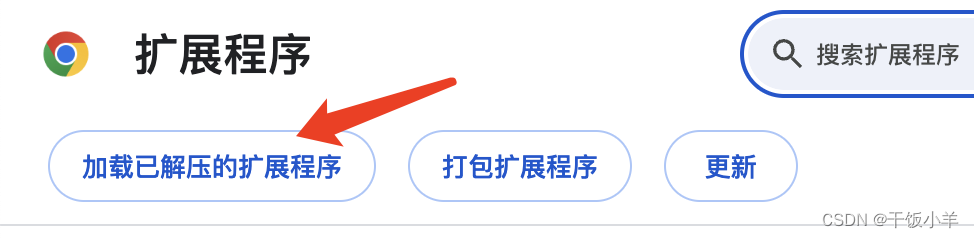一.文件组成
background.js 后台文件,从安装插件后开始生效
content-script.js 每一个网页载入后都会执行一个content-script.js
popup.js 点击浏览器地址栏的html中引入的js
popup.html 点击浏览器地址栏的html
popup.css 点击浏览器地址栏的html引入的css
./icon.png 本地的图片
manifest.json 浏览器插件的文件配置
关于manifest.json的配置详情
{ "manifest_version": 3,//目前新版chrome使用版本3就可以了 "name": "插件名称", "version": "1.0",//插件版本号 "description": "插件描述", "author": "xx",//开发人员 "icons": { "16": "./icon1.png",//本地的图片.选择三个大小尺寸的 "48": "./icon2.png", "128": "./icon3.png" }, "action": { "default_icon": "./icon1.png", "default_title": "", "default_popup": "" }, "background": { "service_worker": "./background.js"//后台文本配置 }, "permissions": [//允许插件的权限 "contextMenus",//菜单 "storage",//缓存 "tabs", "activeTab", "notifications"//通知 ], "web_accessible_resources":[ { "resources": [ "/save.html" ],//点击浏览器地址栏弹出的html,原本为popup.html,这里我重命名了 "matches": [ "https://*/*" ],//点击浏览器地址栏匹配的网站 } ], "content_scripts": [{ "matches": [ "http://*/*", "https://*/*", "https://*/*/*", "http://*/*/*", "<all_urls>" ], "run_at": "document_idle", "js": [ "./content-script.js" ] }] }
二.基础使用
1.content-script.js的使用
i.鼠标右键操作
document.addEventListener("contextmenu", async function (event) { var e = event.target; console.log("e",e) });可以进行判断鼠标右键的dom元素
i. 拖拽元素
document.addEventListener('dragstart', function (event) {}) document.addEventListener('dragover', function (event) {}) document.addEventListener('dragend', function (event) {})
i.设置拖拽过程中的图片大小
//首先创建一个dom addDragImage() function addDragImage() { var dragImage = document.createElement("img"); dragImage.style.position = 'fixed'; dragImage.style.width = "110px"; dragImage.style.top = "-999999px"; dragImage.style.zIndex = -99; dragImage.setAttribute("id","dragImage"); document.body.appendChild(dragImage); } //其次 当前获取到图片src(例如为:text.png)设置拖拽图片(注意需要在拖拽前获取) 1.var dragImage = document.getElementById("dragImage"); dragImage.src = text.png; data.dragCustomImage = dragImage; 2.event.dataTransfer.setDragImage(data.dragCustomImage, 0, 0)(在dragstart中调用)
i.发出通知
可以发给background.js,也可以发给popup.js
chrome.runtime.sendMessage({ msg: "xxx", type: "xx" }, function(response) { console.log("response from popup: ", response); });
i.接收通知
接收信息:只能接收background.js传来的信息,因为每个页面有个特有的pageId chrome.runtime.onMessage.addListener((receiveData, pluginInfo, sendResponse) => { //receiveData是传的参 console.log("data:", JSON.stringify(receiveData)); //需要响应信息,不然会报错 sendResponse("content已接收到点击右键插件的告知) })
2.background.js的使用
i.创建右键菜单
chrome.contextMenus.create({ title: '插件名字', id: 'picwell', contexts: ['all'],//指定右键什么的时候显示插件 type: "normal", // "normal", "checkbox", "radio", "separator" },res=>{ console.log("创建菜单",res) });
i.点击浏览器地址栏插件图标事件
chrome.action.onClicked.addListener(function(tab) { console.log("插件图标被点击了!",tab); });
i. 获取popup.html的url
chrome.runtime.getURL("/popup.html")
i.鼠标右键菜单事件
chrome.contextMenus.onClicked.addListener(function (menuInfo, tabInfo) { if (menuInfo.menuItemId === "新插件id") { console.log("点中了新加的插件") } });
i. 接收通知
可以接收来自content-script.js和popup.js的通知
chrome.runtime.onMessage.addListener(function (request, sender, sendResponse) { console.log("background获取request",request) sendResponse("bkgd receive") })
i.发送通知
可以发送给content-script.js和popup.js的通知
//如果发送给content-script.js,需要先查询pageId chrome.tabs.query({ active: true, currentWindow: true }, function(tabs) { console.log("tabs",tabs) chrome.tabs.sendMessage(tabInfo.id, { msg: "xx", type: "xx", id:tabInfo.id }, (res) => { console.log(res) }) }); //如果发送给popup.js,不需要发送指定id chrome.runtime.sendMessage({ msg: "xx", type: xx, }, (res) => { console.log(res) }); }
i.获取当前插件的版本号
chrome.runtime.getManifest().version;
i. 存入缓存
background.js和content-script.js都适用
chrome.storage.local.set({ dragData: xxx }, function () {});
i.取出缓存
background.js和content-script.js都适用
chrome.storage.local.get('dragData', function (result) {})
3.popup.js的使用
i.若想点击popup.html中某处跳转扩展程序页
1.不能直接location.href跳转,需要现在本地创建test.html,然后window.location.href=’./test.html’
2.test.html引入test.js
3.test.js中chrome.tabs.create({ url: “chrome://extensions/” });
i.发送通知
可以发送给background.js,不能发送给content-script.js,因为content-script.js需要pageId
chrome.runtime.sendMessage({ event: "xxx"},(res)=>{ console.log("res",res) })
i.接收通知
可以接收background.js和content-script.js的通知
chrome.runtime.onMessage.addListener(function(request, sender, sendResponse) { console.log("popup获取request", request); sendResponse("收到") });
注意:只有popup.js和content-script.js可以发送ajax请求,background.js不能发送ajax请求
4.调试
打开谷歌浏览器管理扩展程序页面,点击加载已解压的扩展程序,选中自己开发的chrome插件包,
之后重新打开浏览器,或者刷新浏览器页面,新的chrome插件就可以生效啦.